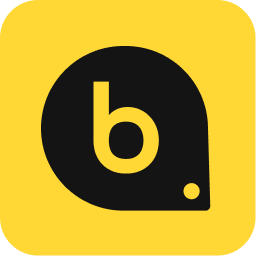The Best SEO Chrome Extensions You Need to Boost Your Websites Performance
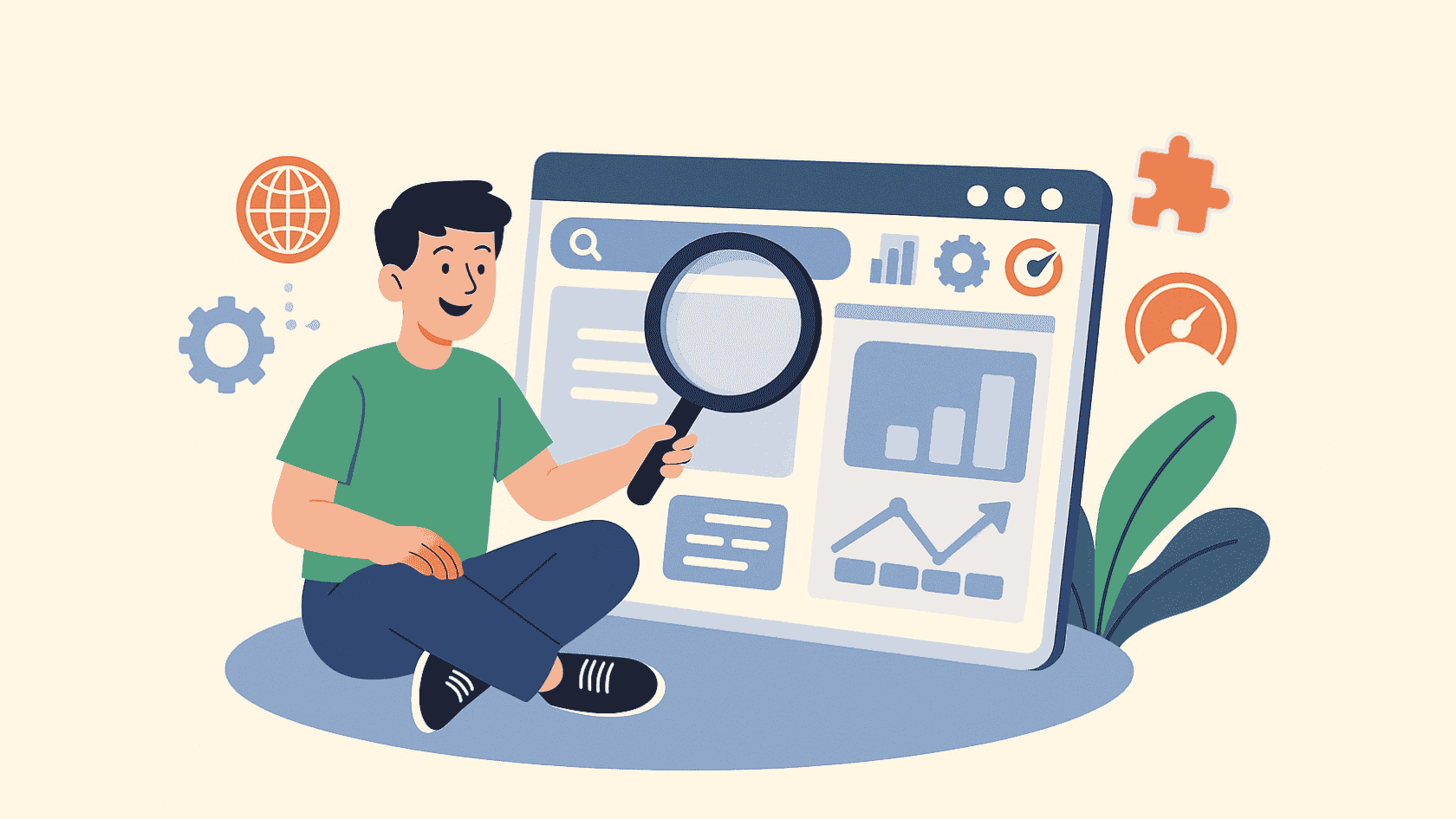
1. Link Checker
Okay, so you've got a website, and you're putting all this effort into SEO. But are your links actually working? That's where Link Checker comes in. It's a super simple extension, but it can save you a ton of headaches. This extension crawls through a webpage and identifies all the links, telling you which ones are valid and which ones are broken.
Think of it like this:
- It helps maintain a good user experience.
- It prevents link rot.
- It contributes to better SEO by ensuring search engines can properly crawl your site.
I remember one time, I was working on a client's site and used Link Checker. Turns out, they had a bunch of broken links pointing to old product pages. Fixing those immediately improved their site's credibility and probably helped their rankings too. It's a small thing, but it makes a difference.
It's really easy to use. You just install the extension, go to the page you want to check, and click the icon. It highlights the good links in green and the bad ones in red. Then you can go through and fix the broken links. Seriously, it's that simple.
2. MozBar
Okay, so the MozBar is like, a super popular Chrome extension in the SEO world. I remember when I first started out, everyone was talking about it. It's still relevant, though. It gives you a bunch of SEO metrics right there on the page you're looking at.
Think of it as a quick way to check out a website's authority and see how well it's doing. It's not going to solve all your problems, but it's a great starting point for website tools and analysis.
I've used it to quickly check domain authority when I'm browsing and trying to figure out if a site is worth getting a link from. It saves a ton of time compared to manually checking everything.
Here's a few things you can do with it:
- Check page authority and domain authority.
- Analyze on-page elements like title tags and meta descriptions.
- Highlight links on a page (followed, nofollowed, external, internal).
3. Keywords Everywhere
Keywords Everywhere is one of those extensions that I just can't live without. Seriously, it's a game-changer for keyword research. It shows you search volume, CPC, and competition data right in Google search results. It saves so much time compared to jumping between different tools.
I remember when I first started using it, I was blown away by how easy it made finding long-tail keywords. It's not just for Google either; it works on YouTube, Amazon, and a bunch of other sites. It's super handy for getting a quick overview of keyword trends and figuring out what people are actually searching for.
Honestly, if you're doing any kind of SEO, Keywords Everywhere is a must-have. It's simple, effective, and gives you the data you need right where you need it. Plus, it's pretty affordable, which is always a bonus.
Here's a quick rundown of why I love it:
- Shows keyword data on multiple platforms.
- Provides search volume, CPC, and competition data.
- Helps find related keywords and trends.
It's one of the first extensions I install on any new browser. It just makes the whole search engine optimization process so much smoother.
4. SEOquake
SEOquake is a free Chrome extension from Semrush that gives you a ton of SEO data right in your browser. It's super handy for quickly checking a website's on-page SEO, backlinks, and other important metrics. It's like having a mini SEO audit tool at your fingertips.
SEOquake can show you:
- PageRank (though Google doesn't really use this anymore, it's still there)
- Google index
- Bing index
- Alexa rank
I've found SEOquake particularly useful for quickly assessing the competitive landscape. When I'm researching keywords or looking at what my competitors are doing, SEOquake gives me a fast overview of their website's strength and SEO performance. It saves me a lot of time compared to manually checking each metric individually.
With SEOquake, you can also easily discover backlinks pointing to a specific page. This is useful for understanding a site's authority and link profile. Plus, it lets you export data to a CSV file for further analysis, which is great for reporting or digging deeper into the numbers. If you're doing any kind of search engine optimization, SEOquake is a must-have.
5. Ahrefs SEO Toolbar
The Ahrefs SEO Toolbar is a pretty useful extension, especially if you're already using Ahrefs for your SEO work. It's like having a mini-Ahrefs right in your browser. It gives you on-page SEO reports, broken link checker, redirect tracer, and more.
It's super handy for quickly checking the health of a webpage or doing some quick competitor analysis. Plus, if you're trying to identify broken backlinks to your site, this tool can help you find them fast. I find it really useful for getting a quick overview without having to jump into the full Ahrefs dashboard every time.
I've been using the Ahrefs toolbar for a while now, and it's become a staple in my daily SEO routine. The ability to quickly check domain and page authority, along with backlink information, saves me a ton of time. It's also great for spotting potential issues on my own site or when I'm browsing competitor pages.
Here's a quick rundown of what it offers:
- SEO Metrics on the Fly: See domain rating (DR), URL rating (UR), and the number of backlinks directly in your browser.
- On-Page SEO Analysis: Get a quick look at title tags, meta descriptions, and other important on-page elements.
- Broken Link Checker: Instantly find broken links on any page you visit.
- Redirect Tracer: Follow redirect chains to make sure everything is set up correctly.
6. SimilarWeb
Okay, so SimilarWeb. I've used this one a bunch. It's pretty cool for getting a quick snapshot of a website's traffic and engagement. It's not always spot-on accurate, but it gives you a decent idea of what's going on. I find it especially useful for checking out competitors. You can see where their traffic is coming from, which is super helpful for figuring out your own strategy. It's like peeking behind the curtain, but, you know, legally.
SimilarWeb is great for getting a general overview of a website's performance.
It's not just about traffic numbers, though. You can also see things like bounce rate, time on site, and page views per visit. All that stuff helps you understand how people are interacting with a site. Plus, it shows you the top keywords driving traffic, which is gold for keyword research.
I remember one time, I was working on a project and used SimilarWeb to analyze a competitor's site. Turns out, they were getting a ton of traffic from a specific referral source that I hadn't even considered. We tweaked our strategy, targeted that source, and saw a nice little bump in our own traffic. It's those kinds of insights that make SimilarWeb worth checking out.
Here's a quick rundown of what you can usually find:
- Estimated traffic volume
- Traffic sources (direct, referrals, search, social, mail, display ads)
- Top referring sites
- Top destination sites
- Top keywords
7. SERPTrends
SERPTrends is a super simple Chrome extension that does one thing, but it does it well: it shows you the movement of a website in search engine results pages (SERPs) over time. Instead of manually tracking where a site ranks for a keyword every day, SERPTrends highlights whether a site has moved up or down in the search results right on the results page.
It's not a fancy tool with a million features, but it's great for quickly seeing if your SEO efforts (or someone else's) are paying off. It's also useful for keeping an eye on competitors and seeing how their rankings fluctuate. I find it particularly helpful when I'm doing keyword research and want to see which sites are consistently ranking high for certain terms. It's a visual way to track SERP movement without having to dig into complex data.
SERPTrends is a no-frills extension that provides immediate visual feedback on ranking changes. It's a handy tool to have in your arsenal for quick SERP analysis.
8. PageSpeed Insights
PageSpeed Insights is a handy tool from Google that helps you analyze the speed and performance of your website. It gives you a score for both mobile and desktop versions, along with actionable recommendations to improve your site's loading times. Faster websites generally rank higher in search results and provide a better user experience.
Think of it like getting a health checkup for your website. It tells you what's working well and what needs improvement. You just plug in your URL, and it does the rest. It's pretty straightforward, even if you're not a tech expert.
Here's what you can expect from PageSpeed Insights:
- Performance scores for mobile and desktop.
- Specific suggestions for improvements, like optimizing images or leveraging browser caching.
- Diagnostics to identify performance bottlenecks.
- Opportunities to reduce page load times.
Using PageSpeed Insights is a great first step in identifying areas where your website can be optimized for speed. It's not just about getting a good score; it's about making your site faster and more user-friendly. Plus, Google uses site speed as a ranking factor, so it can directly impact your SEO. You can use the PageSpeed Insights API to measure your web page performance.
9. LinkMiner
Okay, so LinkMiner is another one of those Chrome extensions that's all about, you guessed it, links! Specifically, it's designed to help you find broken links on a webpage. I know, exciting stuff, right? But seriously, finding and fixing broken links is important for SEO, and this tool makes it way easier than manually clicking through everything.
I used it the other day on a site I was checking out, and it instantly highlighted all the broken links. Saved me a ton of time. Plus, it gives you some extra info about each link, like anchor text and stuff. It's not the flashiest tool, but it gets the job done. If you're doing any kind of link building or just auditing your own site, it's worth having around. You can also use it to analyze your competitor's backlinks.
Think of LinkMiner as your digital vacuum cleaner for the web. It sucks up all those nasty broken links, so you don't have to deal with them. Keeps your site clean and your users happy.
And if you're looking for affordable SEO tools, there are plenty of options out there to help you with link analysis and more.
10. SEO Meta in 1 Click
SEO Meta in 1 Click is a super handy Chrome extension that gives you a quick rundown of all the important meta information on any webpage. I started using it a few months ago, and it's become a staple in my workflow. No more digging through the source code to find title tags or descriptions! It's all right there with just, well, one click.
It's pretty straightforward. Once installed, you just click the icon in your browser, and it pops up a window with all the meta data. You can see things like the page title, description, keywords, and even the headers. It's great for quickly checking your own site or analyzing what your competitors are up to. I've found it especially useful for spotting missing or poorly written meta descriptions, which can really impact your click-through rates.
I remember one time, I was working on a client's site and used this extension to find that almost all of their pages were missing meta descriptions. After adding them, we saw a noticeable improvement in their search rankings. It's those little things that can make a big difference.
Here's a quick list of what I usually check with this extension:
- Title Tag: Is it optimized and within the character limit?
- Meta Description: Is it compelling and does it accurately describe the page?
- Headers: Are the H1, H2, and H3 tags used correctly?
- Robots Meta Tag: Is the page set to be indexed or no-indexed?
Honestly, for a free extension, it packs a punch. If you're serious about search engine optimization, give SEO Meta in 1 Click a try. It's a simple tool, but it can save you a ton of time and help you make sure your website is properly optimized.
11. Woorank
Woorank is a Chrome extension that gives you a quick and dirty SEO audit of any website. I've used it a bunch of times to get a general idea of what's going on under the hood. It's not perfect, but it's a solid starting point.
Here's what I like about it:
- It's super easy to use. Just click the extension icon, and boom, you get a report.
- It covers a lot of ground, from on-page SEO to mobile optimization.
- It gives you actionable insights. It doesn't just tell you what's wrong; it tells you how to fix it.
Woorank is a handy tool for a quick website analysis, but don't rely on it as your only source of truth. Always double-check the data with other tools and your own expertise.
It's also great for checking out the competition. You can see what keywords they're targeting, what their backlink profile looks like, and how they're doing on social media. This can give you some ideas for your own SEO strategy.
Here's a quick rundown of what Woorank analyzes:
- On-Page SEO: Title tags, meta descriptions, headings, keyword usage.
- Off-Page SEO: Backlinks, social media presence, domain authority.
- Technical SEO: Mobile optimization, page speed, site security.
12. WhatRuns
WhatRuns is a handy Chrome extension if you're curious about the technologies behind a website. I’ve found it especially useful when analyzing competitors from an SEO perspective. It helps uncover what tools, plugins, or frameworks a site is using—valuable intel when you're trying to understand why a page is ranking well or how it's structured.
Here’s how it works:
- Install the WhatRuns extension from the Chrome Web Store.
- Visit any website you want to analyze.
- Click the WhatRuns icon in your browser toolbar.
- WhatRuns will show you a breakdown of the technologies used on the site—this includes SEO plugins, analytics platforms, structured data tools, CMS platforms, and more.
WhatRuns can save you a lot of time during SEO audits, especially when you're looking for patterns in high-ranking sites or trying to identify technical gaps in your own setup.
I remember one time I was auditing a competitor’s site that was ranking unusually well for several competitive keywords. I used WhatRuns to dig deeper and discovered they were using a specific SEO plugin along with a structured data implementation tool I hadn’t considered. That insight helped me refine our own technical SEO stack, leading to noticeable ranking improvements over the next few weeks.
It's a lightweight yet powerful tool that’s definitely worth having in your SEO toolkit.
13. SEO Minion
SEO Minion is a handy Chrome extension that I've found myself using more and more. It's like a Swiss Army knife for basic SEO tasks, and it's free, which is always a plus. I started using it when I needed a quick way to check on-page SEO elements without having to load up a bunch of different tools. It's not going to replace your premium SEO suite, but for quick checks and simple analysis, it's surprisingly useful.
One of the things I appreciate most is its simplicity. You don't need to be an SEO expert to understand what it's telling you. It presents the data in a clear, straightforward manner, which is great when you're in a hurry or just want a quick overview. Plus, it's lightweight, so it doesn't bog down your browser like some other extensions can.
I've found SEO Minion particularly helpful for identifying broken links on a page. It's a real time-saver when you're auditing a website and need to quickly find and fix those pesky 404 errors. It also helps with checking hreflang tags, which is essential if you're dealing with a multilingual site.
Here's a quick rundown of some of the things SEO Minion can do:
- On-Page SEO Analysis: Quickly analyze the on-page SEO elements of any webpage.
- Broken Link Checker: Identify broken links on a page.
- Hreflang Checker: Verify the implementation of hreflang tags.
- SERP Preview: Preview how your page will look in Google's search results.
I've also used it to simulate search results from different countries. This is super useful when you're trying to understand how your website ranks in different regions. For example, if you're targeting customers in Canada, you can use SEO Minion to see how your site appears in Canadian search results. It's a simple feature, but it can provide valuable insights.
14. Redirect Path
Okay, so you've got a website, and sometimes you move pages around, right? Or maybe you've got some old links floating around the internet that point to pages that don't exist anymore. That's where Redirect Path comes in handy. It's a super simple extension that tells you where a URL redirects to.
It flags up 301, 302, 404, and 500 HTTP Status Codes.
Think of it like this:
- You click a link.
- Redirect Path jumps in.
- It shows you the path the URL takes to get to the final page.
- If there are any errors, it lets you know.
It's really useful for finding broken links on your own site or seeing where other sites are redirecting. Plus, it's free, which is always a bonus. If you can't recover lost backlinks, implement 301 redirects to preserve link equity.
I remember one time, I was checking out a competitor's site, and Redirect Path showed me they had a whole bunch of redirect chains going on. It was a mess! Definitely gave me some ideas on how not to structure my own site. Simple tool, but it can reveal a lot.
15. Web Developer
The Web Developer extension is like having a Swiss Army knife for your browser. It adds a toolbar button with a bunch of tools. I remember when I first started doing web stuff, this extension was a lifesaver. It lets you do all sorts of things, from disabling JavaScript to showing image paths. It's not just for developers, though; anyone who wants to peek under the hood of a website can find something useful here.
It's super handy for quickly checking things like CSS, form details, and even cookie information. Plus, it can validate your HTML and CSS directly from your browser, which saves a ton of time. I've used it to diagnose layout issues, find broken links, and even just to see how a site looks without certain elements. It's one of those extensions that, once you start using it, you wonder how you ever managed without it.
Here are some things you can do with it:
- Disable JavaScript, CSS, or cookies.
- Display image paths and sizes.
- Validate HTML and CSS.
- Edit CSS directly in the browser.
I've found the Web Developer extension particularly useful when troubleshooting responsive design issues. Being able to quickly disable CSS or JavaScript helps pinpoint the source of the problem, making debugging much faster.
The Web Developer extension is a must-have for anyone involved in web design or SEO. It provides a wide range of tools to analyze and manipulate web pages directly from your browser. For example, you can use it to check if you are using the right plugins on your WordPress website.
16. Lighthouse
Lighthouse is a really cool tool from Google that's built right into Chrome's developer tools. You can use it to audit your web pages and get reports on things like performance, accessibility, best practices, and SEO. It's like having a consultant check your site, but for free!
Lighthouse gives you actionable advice on how to improve your site. It's not just about getting a good score; it's about understanding what's slowing you down or making it hard for people to use your site. I find it super helpful for catching those little things that can make a big difference.
Here's what I usually check with Lighthouse:
- Performance: How fast does your site load? Are images optimized? Is your code efficient?
- Accessibility: Is your site usable for people with disabilities? Are your colors contrasting enough? Do you have proper alt text on images?
- SEO: Is your site following SEO best practices? Are your meta descriptions in place? Is your site mobile-friendly?
I've been using Lighthouse for years, and it's amazing how much it's improved. The reports are easy to understand, and the suggestions are usually spot-on. It's a must-have for anyone who cares about their website's performance and user experience.
It's a great way to make sure your site is up to par. I highly recommend giving it a try!
17. Google Tag Assistant
Okay, so Google Tag Assistant is pretty useful, especially if you're trying to figure out if all your tracking stuff is actually working. It's one of those extensions that can save you a ton of headaches. I remember one time, I spent hours trying to figure out why my analytics weren't tracking correctly, and it turned out I just had a misplaced tag. This extension would have saved me so much time!
Basically, it helps you validate your Google Analytics setup, Tag Manager, and other Google tags right on your page. It's like having a little detective that sniffs out problems with your tracking implementation. You can see which tags are firing, identify errors, and even get suggestions on how to fix them. It's not the flashiest tool, but it's definitely one of the most practical.
Here's what I like about it:
- It's free (obviously, it's Google).
- It's easy to use (just click the icon and it shows you what's up).
- It catches a lot of common mistakes (like duplicate tags or incorrect configurations).
Using Google Tag Assistant is like having a safety net for your marketing data. It helps ensure that you're collecting accurate information, which is essential for making informed decisions about your website and campaigns. Plus, it's way less stressful than trying to debug your tags manually.
If you're doing any kind of SEO & Lead Generation, you really should have this extension installed. It's a simple way to make sure you're not flying blind.
18. Clear Cache
Ever get that feeling your browser is just...stuck? Like it's holding onto old versions of websites, making things load slow or look weird? That's where a clear cache extension comes in handy. It's like giving your browser a quick spring cleaning, forcing it to grab the latest versions of websites.
Think of it this way:
- Speed Boost: Clearing your cache can make websites load faster.
- Fix Display Issues: See a website that looks broken? Clearing the cache often fixes it.
- Privacy: It can also help clear out some stored data, giving you a bit more privacy.
I used to ignore my browser cache, but then I realized how much it was slowing things down. Now, I clear it out every few weeks, and it makes a noticeable difference. Plus, it's super easy with an extension.
It's a simple tool, but it can make a big difference in your browsing experience. And for SEO, making sure you're seeing the latest version of a site is important when you're analyzing it. Don't forget the importance of high-quality backlinks for your SEO strategy.
19. Grammarly
Okay, so Grammarly isn't exactly an SEO tool, but hear me out. It's still super important for your website's success. Think about it: what good is amazing content if it's riddled with typos and grammatical errors? People will bounce faster than you can say "keyword stuffing." Grammarly helps you write clear, concise, and error-free content, which keeps readers engaged and improves your site's credibility.
I use it for everything – emails, blog posts, even social media updates. It catches those little mistakes that I always seem to miss, and it offers suggestions for improving my writing style. Plus, it integrates directly into Chrome, so it's always there when I need it.
Honestly, I used to think Grammarly was just for people who weren't good at writing. But now I realize it's for everyone who wants to make their writing better. It's like having a personal editor looking over your shoulder, and it's made a huge difference in the quality of my content.
Here's why Grammarly is a must-have, even for SEO:
- Improved Readability: Easier-to-read content keeps visitors on your site longer.
- Enhanced Credibility: Error-free writing builds trust with your audience.
- Better User Experience: A smooth reading experience leads to happier visitors.
So, while it might not directly impact your keyword rankings, Grammarly plays a vital role in creating high-quality content that search engines (and your readers) will love. It's a simple way to improve readability and make your website more professional.
20. BuzzSumo
Okay, so BuzzSumo isn't just a Chrome extension, but the extension is super handy. I use it all the time to quickly see how content is performing. It's great for checking out social media engagement on different platforms.
Here's why I think it's useful:
- See social shares: You can instantly see how many times a piece of content has been shared on Facebook, Twitter, Pinterest, and Reddit.
- Analyze backlinks: It shows you the backlinks to a specific page, which is helpful for understanding its authority.
- Discover trending content: It helps you find what's hot in your niche, so you can create content that people actually want to read.
I find BuzzSumo particularly useful when I'm doing competitor research. It gives me a quick snapshot of what's working for them, so I can adapt my own strategy accordingly. It's not just about copying, but about understanding what resonates with the audience and then putting your own spin on it.
Basically, if you're serious about content, BuzzSumo is a tool you should check out. It's a game changer for content marketers!
21. Ubersuggest
Ubersuggest is another extension that's been around for a while, and a lot of people find it pretty useful. It's got a good mix of free and paid features, so you can get a decent amount of data without spending anything. I remember when I first started doing SEO, Ubersuggest was one of the first tools I tried out. It helped me get a handle on keyword research without feeling overwhelmed.
It's not perfect, but for a free tool, it gives you a solid starting point. You can see keyword volume, some basic SEO data, and even get content ideas. Plus, the interface is pretty straightforward, which is a big win when you're just trying to figure things out. It's a handy tool to have in your arsenal, especially if you're on a budget and need to perform SEO audit & competitive analysis.
Ubersuggest is great for beginners because it simplifies a lot of the complex stuff in SEO. It breaks down keyword research and site analysis into manageable chunks, which makes it easier to understand what's going on and what you need to do. It's like having a friendly guide that walks you through the basics.
Here's a quick rundown of what Ubersuggest can do:
- Keyword research: Find related keywords and their search volume.
- Site audit: Get a basic overview of your site's SEO health.
- Content ideas: Discover topics that are trending in your niche.
22. SEO Site Tools
Okay, so you're looking for some handy tools to check your website's SEO, right? There are a bunch of extensions out there that can give you a quick overview without having to jump into a bunch of different platforms. Think of them as your quick-check before you really analyze backlinks with something like Ahrefs or Semrush.
I've found that using a few of these together can give you a pretty good idea of where your site stands and what needs some work. It's not a replacement for a full audit, but it's a great starting point.
Using SEO site tools can be a game-changer for quickly identifying issues and opportunities on your website. They provide instant insights into various SEO elements, helping you make informed decisions to improve your site's performance.
Here's the deal: these tools usually give you a snapshot of things like:
- On-page optimization: Checking title tags, meta descriptions, and header tags.
- Link analysis: Seeing the number of internal and external links.
- Page speed: Getting a quick read on how fast your page loads.
- Mobile-friendliness: Checking if your site is responsive.
Some tools even offer suggestions for improvements, which can be super helpful if you're just starting out with SEO. It's like having a mini-SEO consultant right in your browser.
I've found that the best approach is to try a few different extensions and see which ones you like the best. Everyone has their own preferences, and what works for one person might not work for another. The important thing is to find tools that you find easy to use and that give you the information you need to make informed decisions about your website's SEO.
23. Majestic
Majestic is another heavy-hitter in the SEO world, and their Chrome extension gives you quick access to their data right from your browser. I remember when I first started using it, I was blown away by how much information it provided. It's like having a mini-SEO command center at your fingertips.
With the Majestic extension, you can see things like Trust Flow and Citation Flow for any page you're on. These metrics are Majestic's way of measuring the quality and quantity of backlinks to a site. A high Trust Flow suggests that a site has links from trustworthy sources, while Citation Flow indicates the overall number of links.
It's super handy for quickly assessing the link profile of a website or a specific page. Plus, it shows you the number of referring domains and backlinks, which is always good to know. I find it especially useful when I'm doing competitor analysis or trying to find potential link-building opportunities.
Majestic's extension is a great way to get a quick overview of a site's backlink profile without having to jump back and forth between different tools. It saves time and helps you make informed decisions about your SEO strategy.
Here's a quick rundown of what you can expect to see:
- Trust Flow: A measure of the quality of backlinks.
- Citation Flow: A measure of the quantity of backlinks.
- Referring Domains: The number of unique domains linking to the page.
- Backlinks: The total number of backlinks to the page.
24. SEO Analyzer
Alright, so you're looking for a quick way to check your site's SEO health? The SEO Analyzer extensions are here to help. These tools give you a snapshot of what's going on under the hood, highlighting areas where you're doing well and, more importantly, where you need to improve. It's like a mini SEO audit right in your browser.
Think of it this way:
- Quick Overview: Get a fast look at key SEO elements.
- Problem Spotting: Identify issues that could be hurting your rankings.
- Easy to Use: No need to be a tech whiz to understand the results.
These extensions often check things like meta descriptions, header tags, keyword density, and page speed. Some even offer suggestions on how to fix the problems they find. It's a great way to keep an eye on your site's SEO without getting bogged down in complicated reports.
Using an SEO Analyzer is like having a second pair of eyes on your website. It helps you catch things you might have missed and gives you actionable insights to boost your site's performance. It's not a replacement for a full SEO strategy, but it's a handy tool to have in your arsenal.
Here's a simple table showing the kind of data you might see:
| Metric | Status | Recommendation |
|---|---|---|
| Meta Description | Too Short | Add more details, aim for 150-160 characters |
| Header Tags | Missing H1 | Add an H1 tag to the page |
| Page Load Speed | Slow | Optimize images, use browser caching |
| Mobile Friendliness | Poor | Use a responsive design |
SEO Analyzers are great for a quick check, but remember to use them as part of a broader SEO consulting services.
25. And More
Okay, so we've covered a bunch of the big-name SEO extensions, but the world of Chrome extensions is vast. There are always new tools popping up, and sometimes, the best extension for you is one that's super niche and tailored to your specific needs. Don't be afraid to explore and experiment!
Think of it this way: these extensions are like having a Swiss Army knife for SEO. Each tool serves a purpose, and the more you have in your arsenal, the better prepared you'll be to tackle any SEO challenge. I've found some real gems by just browsing the Chrome Web Store and reading reviews. You might discover an extension that automates a task you didn't even realize could be automated, or one that provides insights you've never considered before. For example, you might find something that helps specifically with employment opportunities or even something for responsive website design.
Here are a few ideas to get you started:
- Broken Link Checkers: While Check My Links and LinkMiner are great, there are others out there with slightly different features or interfaces. Try a few to see which one you prefer.
- Schema Markup Helpers: Implementing schema can be a pain, so any extension that simplifies the process is worth checking out.
- Mobile-Friendly Testers: Google prioritizes mobile-first indexing, so ensuring your site looks good on mobile is crucial. Some extensions offer quick mobile previews and testing tools.
The key is to stay curious and keep learning. SEO is constantly evolving, and the tools we use need to evolve with it. Don't get stuck using the same old extensions just because you're comfortable with them. Regularly explore new options and see if they can improve your workflow or provide new insights.
And hey, if you find an awesome extension that I didn't mention, let me know! I'm always looking for new tools to add to my own SEO toolkit. After all, the best SEO strategy is one that's constantly being refined and improved.
Wrapping It Up
So there you have it! These SEO Chrome extensions can really help you step up your game. Whether you're just starting out or you've been at it for a while, these tools can make a difference. They help you analyze your site, track your progress, and find ways to improve. Remember, SEO isn't a one-time thing; it's an ongoing process. Keep experimenting, stay updated with the latest trends, and don't hesitate to try out new tools. With the right approach and these handy extensions, you'll be well on your way to boosting your website's performance.